Lego Worlds offers a variety of entertaining ways to easily and skillfully customize your world to fit you perfectly. Upon first logging in, all accounts are equipped with tools to help the player manipulate the world to their desires. By scrolling through the Menu Wheel in the top right corner of the screen, players can select two different modes of building and customizing their world. The first mode is BRICK BUILDING and the second is a variety of different modes that make up the TOOLS section.

The TOOLS menu and the BRICK BUILDING menu next to each other.
Brick Building[ | ]
The BRICK BUILDING section of the Menu Wheel offers the player a limited but useful variety of basic Lego brick models and colors. The player can select a brick and color by hovering the mouse above the desired option and left clicking. They can then place the brick by moving the mouse pointer. Moving the mouse pointer will drag an example brick of the selected specifications along with it, and will place the brick of choice when the player left clicks again. By right clicking, the player can enter brick removal mode, where a blue outline will highlight any brick the player selects and right clicking again will delete the brick. The player can exit brick removal mode by selecting a new brick from the list of available bricks or from the list of recently used bricks. The player can also leave BRICK BUILDING mode by clicking the exit arrow icon next to the Menu Wheel. By tapping the R key or by clicking the icon of a brick and an arrow, the player can rotate the selected brick clockwise. By clicking the third icon, the player can enable brick overlapping. Enabling brick overlapping will cause the selected brick to clip through placed bricks and be able to be placed within other bricks. This can be used to create special kinds of structures with unusual proportions. The player can also select the 'Paint' option to recolor single bricks. By clicking on the icon of an eye looking on a cube with graph axes, the player can cycle through various axis locks. This can be useful for maneuvering a brick into a specific location from a difficult angle. If a brick is misplaced, then previous mistakes can be undone and redone by clicking the undo/redo icons next to the axis lock icon. The player can select a large group of bricks for editing by using the drag select icon at the end of the row. Lego supports creativity with BRICK BUILDING and asks that players show off their cool creations on the Lego Worlds page. Happy Building!
Tools[ | ]
The TOOLS section of the Menu Wheel offers the player many ways to change the natural and artificial features of their world. They can use the palette icon to paint bricks in either a small or large radius and in either a square or a circle. The size of the brush can be changed by holding Q (shrink) and E (enlarge). The painting tool can be altered to paint random colors for a rainbow effect or be changed to paint soft edges for a gentle fading effect. All actions can be undone and redone. The player can also add terrain in any color and in the shape of a cube of sphere by clicking the labeled icon. Alternately, Terrain can be deleted and in the same fashion as adding, but by clicking the next icon. Terrain and other bricks can be flattened too in the shape of a square or circle by clicking the icon of a rolling pin and a hill. Doing this will make all terrain in the selected area become a flat surface, which is ideal for building. The icon of a knife on a hill will engage smooth mode, which naturalizes any rough terrain that you may have encountered or created with other tools. Terrain can be lowered and raised it many shapes like a cylinder, bevel, peak, plateau, and also their inverses. By using the Select & Export tool, the player can drag to select a group of bricks and then either copy the select or use it to create their own Brick Build and icon.
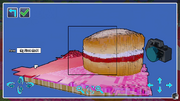
The screen that appears when the player creates a custom Brick Build
The Discovery Tool
- adds objects to the collection
-can remove objects from the world
-can summon objects to the world
The Landscape Tool
- can remove or add bricks
- can flatten terrain
- can raise or lower terrain
The Paint Tool
- allows for the color change of bricks, some paints can change the properties of the bricks
The Copy Tool
- allows for the duplication of placed objects
The Build Tool
- allows for the individual placement of bricks, free-form building
Free Build Mode
- allows for quick access for building tools
